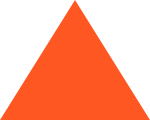Block Windows 11 Updates
Microsoft sometimes has problems with updates, which they then urgently fix. For example, with the performance degradation of AMD processors in Windows 11. Although developers remind you to keep Windows up to date, some users want to control the process themselves so they are not left with a non-functional system. There are four ways to disable automatic loading and installing updates.
Suspending updates
The easiest way to pause updates is already in Windows 11 itself. It allows you to delay downloading updates for up to five weeks. Just go to “System” and select “Windows Update Center”.
In the window on the right, set the desired interval of suspension of updates.
Disabling the Windows 11 Update Service
Another way to stop Windows updates is to disable the services responsible for downloading them.
Press Win+R to open the Run window, type services.msc and press Enter. The command can also be pasted into Search.
The “Services” window will open, where you need to find “Windows Update Center”. If the service is running – click “Stop”.
To prevent the system from starting the service itself, change the “Startup Type” to “Disabled” in the “Properties” tab.
Blocking Windows 11 updates in the Group Policy Editor
You can stop the update by editing Group Policy.
Press Win + R at the same time and type gpedit.msc.
In the Local Computer Policy window, select the “Computer Configuration” line. Then select “Administrative Templates” – “Windows Components” – “Windows Update Center” – “User Interface Management” – “Configure automatic updates”. Select “Disabled” and click “Apply”.
Disable Windows 11 updates using the registry
Press Win + R at the same time and type regedit.exe to open the registry editor. In it, go to HKEY_LOCAL_MACHINE\SOFTWARE\Policies\Microsoft\Windows.
Create a folder named WindowsUpdate, in it another folder named AU, and already in this folder create “Parameter DWORD (32-bit)”.
Give it the name NoAutoUpdate and press Enter. Double-click NoAutoUpdate and make sure that “Calculation System” is selected “Hexadecimal”.