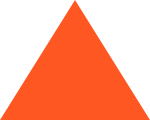New online?
The Internet is a wonderful place. But it can also be intimidating to someone who is new to the technology. These pages are designed to give the novice information about common programs and applications, as well as security and privacy concerns.
CURRENT TOPICS
Protect your computer by following our suggested safety plan. Go →
PROTECTING YOUR PRIVACY
Your online activities (such as posting in newsgroups, signing up for services, or accepting cookies) allow marketers to capture information about you from the websites you visit, and many of them are handing out your data to strangers. Lost privacy cannot be recovered, and the information we share can be used against us.
Nicknames and Profiles
Never use personally identifying information when choosing an e-mail address or profile name: your name, sex, age or birth year, or your location. Instead, choose a “profile name” based on a hobby or other non-identifiable characteristic.
Smart Passwords
Change your password frequently. Create passwords as combination of special characters, numerals and letters. Do not use words in dictionary or personal details as part of your password since these are easier to crack.
Always Log Out
If you are using a public computer and a web-based mail, always be sure to log out of your account. Just directing the browser to a new page doesn’t log you out, and leaves your account accessible to anyone else who sits down at that computer.
Read the Fine Print
Always read the privacy policy of a website before you type information into a form or share it with the company. If they don’t have a privacy policy listed, don’t share your information!
Treat E-mail Like Postcards
Never email personal or financial information, assume that it can be read by third parties.
Free isn’t always Free
Be very cautious when downloading “free” programs online. These programs can include spyware, malware or viruses that jeopardize your personal information.
Check for the Lock
When submitting personal information online, always check the URL for https
and a lock icon in the bottom right corner of your browser.
Know Who You Are Dealing With
Only do business with creditable companies.
Keep Up-to-date
Be sure that your anti-virus program is always up-to-date. Download and install patches (updates) for your operating system, firewall, browser, e-mail client etc.
We’ve dedicated an entire section of our site to this topic Go →
COMMON USES
These are some of the most common uses of the Internet. We’ll walk you through them, step-by-step
| Reading documents and visiting websites online is commonly referred to as surfing or browsing. Visiting virtual museums, accessing public government documents, reading complete books and view films are just a few examples of the many ways in which you can use the Internet. The Browser The software program you use to surf this is called a browser. The most commonly used browser is Internet Explorer, however Firefox is also quite popular. To help you choose the browser that best fits your needs, we’ve lined up a few of the most popular so you can compare. Understanding Web Addresses Every web page has a unique address, called a Uniform Resource Locator (URL). A URL can be broken down into six distinct parts: http://www.cyberangels.org/surf.html * Protocol name In this case, Hypertext Transfer Protocol (http) – this is the most common protocol on the Internet. Others include Hypertext Transfer Protocol Secure (https) and File Transfer Protocol (ftp) and less often gopher or telnet. *Location of the site In this case the World Wide Web (www) *The domain name This is the unique name that is assigned to an IP address (a numerical address that really identifies the computer this site is stored on). This site is owned by CyberAngels, so we registered the name “Cyberangels.org” to use as the “nickname” for our IP address. *Extension Others include .com (commercial), .net (network), .gov (official government site), and .edu (educational institution). * Name of the page The name of the specific file – you are currently looking at a web page called surf * Type of document or media This is an html page, other types include pdf, doc, txt, etc. Anatomy of a Website A website is a collection of documents (usually html files). The top page is similar to a table of contents in a book – it lists the contents of the site – but instead of page numbers, it has hyperlinks. Clicking a hyperlink (link, for short) will take you to other pages either within the site or on other websites altogether. Text links will often be underlined, but they aren’t always. For example, look at the bottom of this page – the words “Contact Us” are a text link to the contact page on this site. You can tell it is a link by moving your mouse over the words – the cursor turns into a hand. This is true for picture links also – when your mouse hovers above a link, it always turns into a hand. You can click the link, and then use your browser’s back button to return to this page. Tips & Tricks Bookmarks and Favorites * Your browser has a function that allows you to save the address of websites for easy surfing later – look at the top of the browser for the term “Bookmarks” or “Favorites” and find out how to save your page.Choose your start page * When you launch or open a web browser, the first page you see is considered your “start page.” Use the tools or preferences menu to change your current start page to any page you like. |
Electronic mail (e-mail), because of its speed and broadcasting ability, is the most frequently used application of the Internet. You must always keep in mind, however, that sending an e-mail is like sending a postcard – it can be seen by others on the way. It can also be easily forwarded to other people.
E-mail Clients
A software program that you use to receive your e-mail is called an e-mail client. A few of these include Microsoft Office Outlook, Thunderbird, Eudora, and Pegasus. E-mail clients provide an interface to create, manage, store, send and retrieve messages. To help you choose an e-mail client that best fits your needs, we’ve lined up a few of the most popular so you can compare.
Webmail
Some people prefer to use a webmail account so in order to access their e-mail from any computer using a browser. A few popular webmail services include Google, Yahoo, and Hotmail. Be sure to read their terms of service carefully to be sure that your privacy is protected, and that the terms they offer are acceptable to you.
Understanding E-Mail Addresses
Every e-mail address has a unique name, which can be broken down into four distinct parts:
webmaster@cyberangels.org
* Username or ID number Identifies a specific “mailbox.”
* @ sign
Divides the username and domain name
* The domain name The domain (or host) name (nickname for the numerical (IP) address of the company or organization)
*Extension Others include .com (commercial), .net (network), .gov (official government site), and .edu (educational institution).
Safety Tips
- Choosing an E-mail Address
Never use personally identifying information when choosing an address: your name, sex, age or birthyear, or your location. Instead, choose a “profile name” based on a hobby or other non-identifiable characteristic. - Choosing a Password
Don’t use something easy to guess – preferably a password that includes upper AND lower case letters, as well as a number or two. Don’t share the password with anyone. - Don’t open suspicious attachments.
Don’t ever open attachments from people you don’t know. Be careful opening attachments from people you DO know – the message may be spoofed (the return address may be fake), or it may be that your friend is infected with a virus, and his computer sent it to everyone on his contact list. - Log Out
If you are using a public computer and a web based mail, always be sure to log out of your account. Just directing the browser to a new page doesn’t log you out, and leaves your account accessable to anyone else who sits down at that terminal.
CHATTING ONLINE
| What is chatting? “Chatting” on the Internet has become a popular way for people to connect online in a group (a chatroom) to share similar interests. “Chatting” is like talking, except that you type words rather than speak them. Typically, more than one “conversation” goes on simultaneously at a given time or chatroom. There are two types of chatrooms online – moderated and un-moderated. A chatroom moderator enforces rules about what is acceptable to discuss in a given chat space. Some sites run software in place of human moderators – automatically removing chatters for using inappropriate language or for violating the terms of service. You should read the terms of service (frequently called TOS) carefully before beginning to enter a chatspace online. Chat Safety Tips Your Profile – Generally when joining a chat, you are requested to fill out a “profile”. This may be a form asking several personal questions, intending to provide that information to other chatters. This can be a good way for people to locate others with similar interests within a chat system. Be careful, however, not to include personally identifying information. Protecting your privacy online is a very important step in securing your identity – online and off! Read more on protecting your privacy. What Language are they speaking? Chatting online takes longer than speaking, and over the years chatters have developed shortcuts to expressing themselves. One shortcut uses acronyms to replace frequently typed phrases such as “Be Right Back”. In this case, a chatter might simply type BRB. Another shortcut uses punctuation and other keyboard keys to express emotions – these are called emoticons. A chatter might type :-O to express shock at something, or 😉 to wink. When you tilt your head to the left, you are given a clue to the chatter’s facial expression or body language that is taken for granted in face-to-face communications, but lacking when using this type of technology. Net Etiquette Net Etiquette (or Netiquette) is a standard or code of conduct designed to enhance your Internet experience and generally smooth the path through cyberspace. We’ve prepared a guide to basic courtesies observed online to help prevent an embarrasing faux pas. |
What is Instant Messaging?
An instant message (IM) program allows two or more people to talk via typing back and forth in real time. IM programs usually appear on the screen as boxes of some kind, a split screen, or a small screen where the typed messages are passed back and forth. Some of these programs allow you to see what the person is writing as they are typing it.
IM programs are usually free, easy to download, and fairly simple to operate. Several of the programs allow you to leave a message so that when the recipient signs on, they see the message you left. Others will tell you that the recipient is not available, thus, no message can be left at that time. Many IM programs also allow you to transfer files such as photos or music files (eg, mp3 files).
Short Message Service
Short-message service (SMS), aka text messaging, is a means of sending messages to and from mobile phones. The term is also sometimes used to refer to the actual typed message.
Mobile Instant Messaging
Mobile Instant Messaging (MIM) is the ability to engage in IM from a mobile handset such as a mobile phone, Pocket PC, Blackberry or Palm. With the huge penetration of mobile phones and increasing dependence on IM technology by the general population, MIM is becoming more widespread every day. New technologies are being developed that allow instant video messages to be sent from phone to computer, phone to phone etc.
Risks and Liabilities
Instant messaging accounts are vulnerable to hacking, are not virus protected, and may change your computer’s security settings. A very serious concern is the fact that the messages are not encrypted, and vulnerable to interception by third parties. Visit the security section of our site for more information about protecting your computer.
An online game is a game you can play with or against other people or a computer using your Internet connection. The games may be as simple as electronic versions of familiar board games, or as involved as Massive Multiplayer Online Role-Playing Games (MMORPG).
Types of games
Many sites allow you to play simple, free games using just the browser you already surf with. Yahoo! Quick Play Games is an example of this type.
Often, players get tired of seeing advertising, or being limited in options with these browser games, and move on to downloading (sometimes free, but more often not) games to their personal computers (and phones).
More advanced games include community-type features (text messaging or voice chat) and involve playing with and/or against other players.
Online gambling – including poker, casinos, sports betting, and bingo – is a type of gaming that is increasingly in the news. The easy access and fast pace offer a glamorous draw, especially to young people.
Technological and Social Risks
- Spyware, viruses, Trojan Horses and computer worms – as games are increasingly money-makers for companies, criminals are looking to cash in on the real-world profits.
- Addiction – The instant gratification and competitive nature combined with the social community of many games can lead to serious withdrawal from real-world activities. 10 South Koreans died in 2005 from game addiction-related causes: read the story.
- Privacy Issues – as with any type of online communications (chatrooms or IM, eg.) protecting your privacy is a vital concern.
What is Filesharing?
Filesharing is a very popular activity online – easily obtainable programs allow users to connect directly with other computers and copy music files, movies, photos, and various other programs and files. Encouraging this use of the Internet is a security risk (the files can be infected), and a threat to copyright responsibilities. There are also many websites that allow you to download bootleg copies of games, music and software programs.
Security Risks
There is a very real security risk to every user who chooses to use Peer to Peer (P2P) filesharing software. P2P software leaves your computer open to other users (you may even be allowing them to copy personal files from your computer), and the files you download could be infected with trojans, worms or viruses – potentially leaving your computer vulnerable to attack or misuse. Keep in mind, too, that the file sharing software itself could install malware or spyware on your computer.
Legal Implications
Individuals who share personal copies of film, television or music files on the Internet are at risk for lawsuits. We are sure you’ve seen many stories on this topic in the news over the past several years.
Risks and Liabilities
Instant messaging accounts are vulnerable to hacking, are not virus protected, and may change your computer’s security settings. A very serious concern is the fact that the messages are not encrypted, and vulnerable to interception by third parties. Visit the security section of our site for more information about protecting your computer.
Security Tips
- Carefully check your settings when installing P2P software. Be sure you are allowing others to access only the directories you wish them to.
- Update your anti-virus program regularly
- Be alert for spyware – these small programs are often bundled with P2P software
| If you have joined the growing numbers of consumers engaging in online shopping, be sure to take steps for safe shopping. * Make sure you have access to the online seller’s address and phone number so that you can call them with questions or problems. * Determine the online store’s privacy policy (an agreement as to how it will use any information it collects from you). * Check out shipping charges, estimated delivery dates, refund policies, and tax or fees that will be added to the cost. * Pay by credit card to qualify for consumer protections offered by your card’s financial institution. Be sure that a secure web site is available for entering credit card information (see Secure Site Check for more information on how to perform this check yourself.) Consider using one credit card for all online purchases for easier account monitoring. Many credit card companies are adding features to increase online shoppers’ security and confidence. Some credit cards, for example, now offer a single use alternate account number for online purchases. They issue the number for one-time use only to reduce your risk. Many companies will contact you when purchase amounts exceed a certain limit so that you can very quickly spot unauthorized use. * Save or print all orders, receipts, and confirmation e-mails. * Read carefully the description of the product you are purchasing, including model number, specifications, and other fine print. A number of comparison shopping web sites are available which you can consult to determine if the price being charged for the item is in line with other online sellers. The product manufacturer’s web site itself often contains valuable information, such as a list of online stores that carry the product, the list price, warranty information, and additional product details. Check with the Better Business Bureau (BBB) to locate companies that are members of their local BBB. To do this, go to http://www.bbbonline.org/consumer. Then, type in the company name, state or zip code to locate BBB members. There are currently 37,450 web sites covered by the BBBOnLine reliability seal. You can also access information about another 720 web sites that are BBBOnLine Privacy Program participants. |
Online dating services have become very popular – they match you up according to age, social status, likes, dislikes, geographic location, religious preferences, sexual orientation, etc. There are several, so you will need to ask questions about each one and see which one meets your needs.
Safety Tips
* Use a throwaway e-mail account. Sign up for a free account (Hotmail, Yahoo!, or Google, eg.) and use just that for your online dating.
* Be careful when filling out the questionnaire that the service requires. There is no need to tell them everything about yourself. Do not give your real name or your address: a nick name and your state and country will do.
* You may also be asked to include a photograph. This is not a good idea. Exchange pictures with the person you are going to meet once you have made that decision. This keeps you interesting and safe at the same time.
* You will communicate initially through emails and then progress to phone calls (be sure to block your number or use a public phone). Take your time – meeting in person should be delayed until you have gotten to know the person for a length of time, and done your homework.
* If you are seriously interested in meeting, do a background check (many good ones are offered online for a fee); or hire a private detective to do a more thorough background check.
* Bring a family member or friend with you to the meeting. Meet in a public place, where there are people around. Tell the person you are going to meet, that these are your terms for the meeting.
* Don’t be afraid to say no! If someone makes you uncomfortable, document your communications and report it to the dating agency.
SEARCHING ONLINE
| There are many ways to find information on the Internet. One of the most popular ways to find information is through the use of “search engines.” Search engines create their listings using different software programs. These programs often “crawl” the web like spiders, visiting the sites that have been submitted by website designers or owners, called webmasters. After visiting and reviewing each site, these programs “index” what they have found. People then search through what the engines have compiled by typing in words or phrases that they want to find. Search engines constantly have their “spiders” crawling the web, reading, and indexing websites. Google is an example of a search engine, and is one of the most popular today. Is it good information? Information assessment is a vital part of searching on the Internet. There are no set standards for Internet sources, anyone with access to a computer and the Internet can create web sites. Here are a few factors to consider when using online resources: * Purpose: Why is the site online? Users of the Internet should always keep in mind why any site is there. The purpose of a site will always influence the information presented. If the author of the site wants to influence his/her readers to believe one particular idea, the site will reflect that persuasion. Motives may include commercial gain and entertainment, as well as providing information. * Content: What is on the site? What is the information presented? Does the content of a site seem appropriate for the information? Users should be aware that web sites are a reflection of the author. Unlike printed text, web sites are usually created and maintained by one person. * Authorship: Who designed and created the site? Does that individual have credentials pertaining to the information provided? Authorship is the biggest influence on information found online. A reliable source of information on the Internet will have the author’s name and his/her credentials, if any, clearly marked at the site. This is not to say that sites with anonymous authors are never reliable. Caution is the keyword when using information found on sites that do not have a clearly named author. * Modifications: How often is the site modified? When was the last modification? Site modification often indicates if the author of the site is keeping up with the subject that his/her site pertains to. Modifications, though, should be taken with a grain of salt. If there is more than text on the site, the modifications could be pertaining to design rather than information. |
People are no longer contained to work, bars or the PTA to meet new people. Many people have discovered that Myspace, Facebook, LiveJournal, and many other social networking sites are a great way to communicate with friends all over the globe. They are able to post messages, photos, and list all their favorite things about themselves.
Types of Social Networking Sites
* General sites
* Schools and colleges
* Cultures (religion specific, race specific, nationality specific)
* Business (Realtors or Lawyers)
* Interest related (Dog owners, Laker’s fans, knitters)
There is a drawback, however, to these virtual publishing sites – people often don’t realize just how public and permanent their postings are. Social networking sites have cost people jobs, educational opportunities, and have even led to arrests. Removing content from a personal site doesn’t help, as current technology “caches”, or saves copies of, large portions of content.
Another serious consideration is the loss of privacy resulting from sharing information in such a public manner. Identity theft, offline stalking, lawsuits and other serious issues have been the result of injudiciously posted material.